As we are aiming to cover all mobile users, we released web wallet earlier.
You can find how to use the wallet in this post.
Access to Web wallet
First, please access to the following link from your PC or smartphone.
You will jump to the “terms and condition” page.
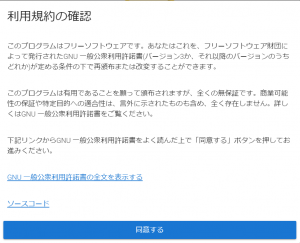
Currently, only Japanese “terms and condition” is available, so that please read carefully through the following translation and click or tap the “Agree” button if you accept the policy. The translation is provided for your convenience and it is all on your own responsibility.
—————————————————————————————————————
This program is free software. You can redistribute or modify this under the terms of the GNU General Public License issued by the Free Software Foundation (either version 3 or later version).
This program is distributed in for convenience, but there is no guarantee. There is absolutely no guarantee of commercial possibility or conformity to a specific purpose, including those indicated implicitly. Please see the GNU General Public License for more details.
Please carefully read the GNU General Public License from the link below and press the “Agree” button to proceed.
https://www.gnu.org/licenses/gpl-3.0.en.html
———————————————————————————————————————————–
Registration
If you agree with the terms and conditions, you will see the screen below.
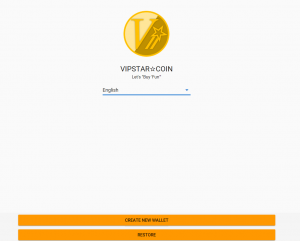
Here, you can change the language to English.
After choosing your preferable language, please click or tap the “CREATE NEW WALLET” button.
Set your Password
Once you click or tap “Create NEW WALLET,” password and passphrase creation process starts.
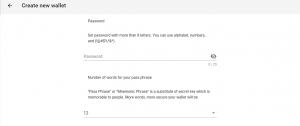
You will check your passphrase after setting your password. Please use secure password.
Also, please note that if passphrases get known to other, there will be a risk that your VIPS get stolen.
Therefore, the more passphrases, the safer your wallet is.
Please proceed once you set number of your passphrases.
On next screen, you enter the password you set earlier.
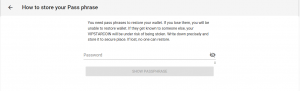
Once you enter your password and click or tap “Show passphrase”, you can check your passphrases.
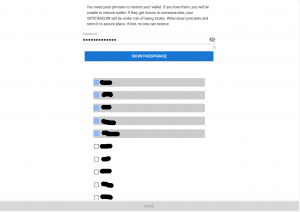
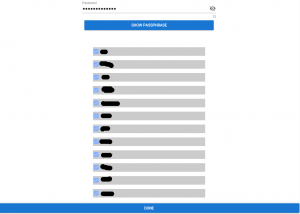
Please write them down precisely and store in safe place
If you lose them, you will be unable to retrieve your wallet.
Please click or tap & mark squares as you write down.
You can proceed once you mark all boxes.
Now you are all set.
Again, please keep your pass phrases at safe place.